¶ Preparation
For the next step, the order of checked layer is really important ! Otherwise the cut and fill value will be inversed.
- Select the layer that will serve as the base (TN).
- Select the layer that will serve to calculate the change.
In the example below the left picture is the base and the right is the stock were we and to calculate volume.
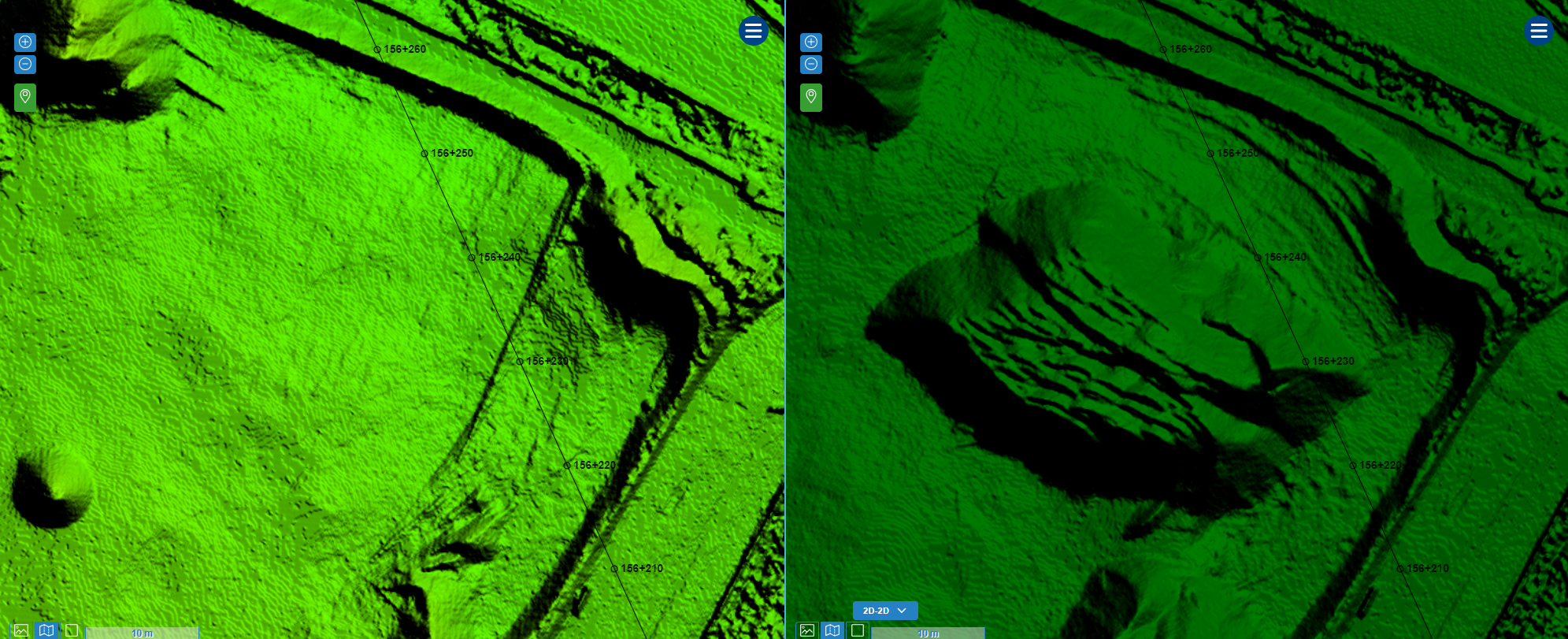
Now open Linaster tools and select "volume".
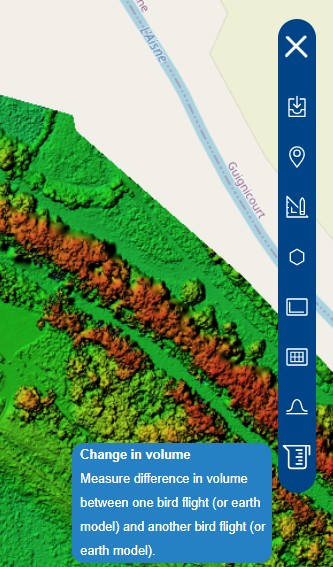
You now have two possibilities, make a polygon by hand or select a predefined "Zone" from Linaster.
¶ By hand
- Left click on the first point of polygon on map and continue left click as many you want.
- Hit enter on keyboard.
- The tool will compare the two surface. And return the cut and fill volume change in this polygon.
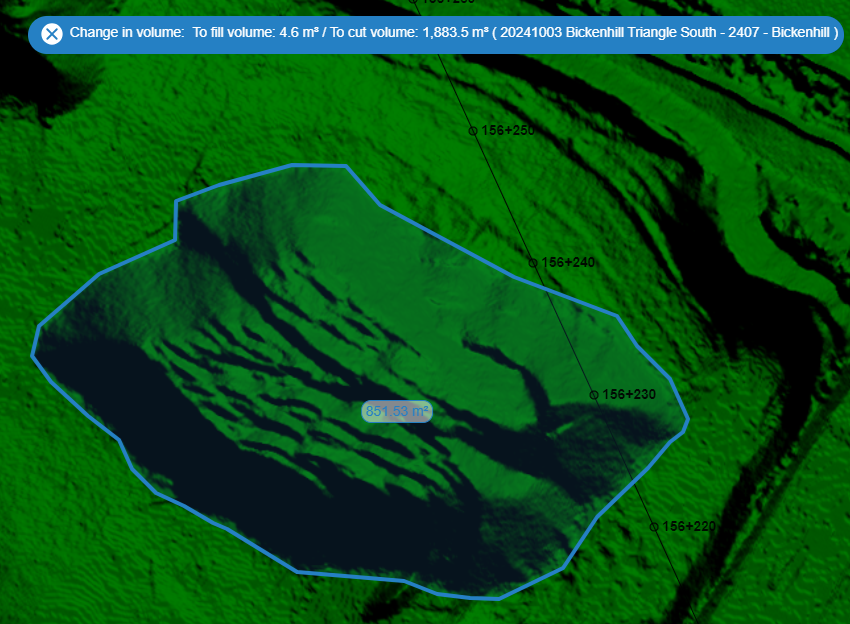
¶ By predefined polygon
- In the drop-down list select the "Zone" already present in Linaster.

- The tool will compare the two surface. And return the cut and fill volume change in this polygon.
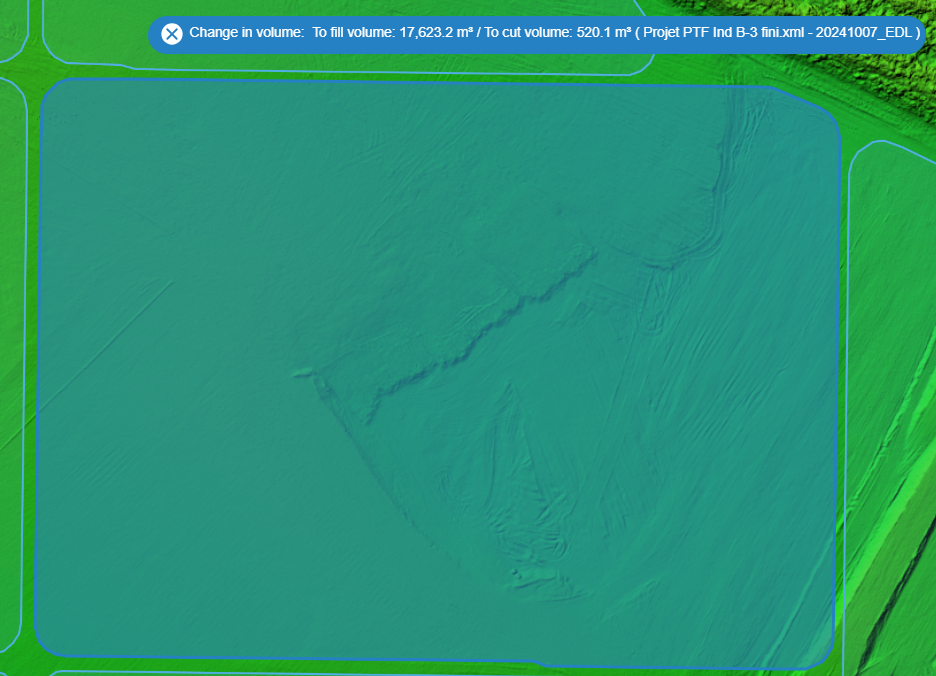
¶ Example
In this example we want to calculate the remainder to be done in relation to a project.
So we FIRST select the birdflight it will be our base. And next we select the project in "earth model" layers.
Use "change in volume" tool and select the platform.
The result will be the movement of the earth that remains to be made.